
What follows is my own personal top 10 list, plus a few extras for good measure. If you use your iPhone (or iPod Touch) for business purposes, you'll likely come to rely on a few of these apps too.
[ Take a quick slideshow tour of these 10 great iPhone apps for business users. Discover 30 top iPhone apps for IT pros and must have apps Apple on your iPhone for traveller. ]
There were a few ground rules I used in putting this group together -- guidelines that made sense to me, as I think they will to a lot of other users. First, because I'm living inside the current economy, I wanted the applications to be as inexpensive as possible. A bargain-priced iPhone app that requires an expensive desktop app or subscription was at a serious disadvantage.
Second, I wanted my iPhone software to work, to the greatest extent possible, with software I was already using on my laptop. I know that this introduces some biases, but the companion services and applications I'll mention are popular and widely adopted, so this is not as great a limitation as it might otherwise be.

Finally, there are more than 100,000 applications available on the Apple App Store. I didn't try them all. I didn't even try to try them all. I talked to other users, peered over the shoulder of iPhone-wielding business folks, and read reviews, articles, and blog posts from as many people as I could to narrow the field -- pretty much the same process most business users go through when selecting software. The following list of applications, then, is the one I've come to depend on. I'll look forward to reader comments telling me what I've missed.
Dropbox
When you need to move files back and forth between two (or more) computers on the same desk or in the same office, you have a number of options. When you need to move files between devices in different states, your options are rather more limited, and most of those options are in the cloud. One of the most popular for desktop computers is Dropbox, which is now available for the iPhone.
With Dropbox, you designate a desktop folder or subdirectory to synchronize, and then sit back and let the cloud-based storage system do its thing. On the iPhone, Dropbox allows you to upload and download files, and it provide links to individual files for collaborators to share entire subdirectories with coworkers. Dropbox also lets you view common file types like documents, spreadsheets, and photos.
For a business user on the go, the ability to provide the link through e-mail is critical, and the ability to view the files can be a lifesaver. In my case, I was already using Dropbox as a way to share files between my Macintosh and Windows machines, and the Web-based interface allowed me to reach my files when I was away from any of my computers.
There are other file sharing and cloud storage systems out there, but Dropbox works beautifully across a variety of platforms and has proven to be reliable over long spans of time. A free account comes with 2GB of storage, and you can upgrade to paying accounts that include 50GB ($9.99 per month) or 100GB ($19.99 per month) of storage.
Price: Free | iTunes link
Evernote
Ask many Windows users who switch to the Mac which application they miss the most and they'll cite OneNote. Microsoft's note organizer and personal database is a stellar product for anyone who lives and breathes data and notes. Since OneNote is not available on either the Mac or the iPhone, alternatives are important, and the best replacement I've found is Evernote.
Evernote is another product that has clients available for Macintosh, Windows, and iPhone platforms. With the software installed, you can take notes on any of the three devices and share them with the other two. While the Windows and Mac versions of Evernote have solid tools for creating and storing the notes, the iPhone version builds on those tools with additions like easy voice notes and location awareness for notes made on the iPhone.
I can't say that Evernote is perfect -- I dearly wish there was a way to nest organization levels for notebooks -- but it's quite good. The standard (free) subscription allows you to upload 25MB of notes each month; a premium subscription ups that to 500MB per month. Either way, Evernote on your iPhone and primary computer will allow you to easily create notes on either and share them between platforms. For those of us constantly looking for information that we know we once knew, it's an essential tool.
Price: Free | iTunes link
Documents to Go
Like it or not, dealing with files in Microsoft Office formats is part of business life for pretty much everyone. Looking at Office documents is the less difficult piece of the puzzle; Dropbox offers that functionality. But for editing and creating Office-format content, you want Documents to Go. Two versions are available.
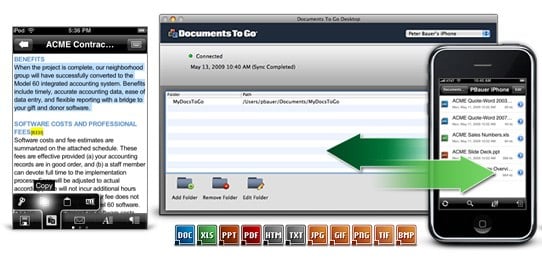
The standard version ($9.99) allows you to work on Word and Excel files that you create on the iPhone or transfer from your computer by synchronizing with a specific, designated folder. Moving to Documents to Go Premium ($14.99) adds the ability to create and edit PowerPoint files, and it lets you edit Word, Excel, and PowerPoint files attached to Exchange or Gmail e-mail.
Even if you don't e-mail Office documents as often as I do, this is a case where it's easily worth spending the extra $5 for the Premium application. Rational people won't spend a lot of time writing lengthy dissertations on the iPhone, but it's nice to know that small changes and edits can be made from anywhere you happen to be. With a little thought and planning, Documents to Go and our next product, NTRconnect, can get you access to any of your Office-bound files from anywhere your iPhone can get a signal.
Price: $9.99 | iTunes link
NTRconnect
The iPhone is a great platform, but there are times when you require the functionality of a personal computer. When you need to reach out and touch your computer from far, far away, NTRconnect is your ticket. There are two versions of the program, NTRconnect Free, which gives you remote access to two computers (Windows, Mac, or Linux), and NTRconnect Pro (starting at $6.95 per month), which allows you access to as many computers as you'd like, along with features like file transfer and local printing of remote files.
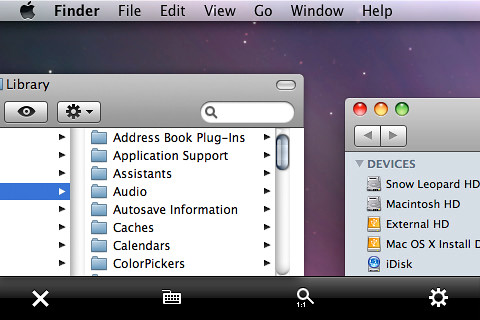
For my purposes, the free version worked very well, allowing me to reach both Windows 7 and Macintosh computers that were running various applications. Loading up the required apps on each machine is simple, and the apps are lightweight, though I can imagine circumstances where you'd want to move to the pro version. If you manage a large number of servers, then the pro version will be a requirement, as it will be if you want to leave computers turned off and have the iPhone switch them on when you interact with the system.
For most small-business users, though, the free version of NTRconnect should do the job. Using it, I can launch a browser with Gmail and e-mail any file on the remote computer to my Google account, where I grab the attachment with Documents to Go Premium. For a mobile professional, it's a system that works beautifully.
Price: Free | iTunes link
GeeTasks
I hate to admit it, but I am more productive when I have a task list to keep me moving forward. I've used, over the years, tons of tools (both paper and electronic) to help me with this, and I've found that having an easily portable system is crucial. Because I'm lazy, I also want something that integrates with the rest of what I do so that I'm not scattered in 93 different directions when I try to remember where I wrote something. Google Tasks covers most of what I need from an electronic task list, and GeeTasks is a fine way of keeping my Google Tasks in front of me when I'm moving around in the world.
With GeeTasks I can look at tasks created on my computer, mark them complete, and create new tasks with due dates. If I have multiple task lists (for the multiple roles I play), GeeTasks can show all of them and allow me to easily work among them.
If I'm away from a connection to the Internet (say, on an airplane), then GeeTasks will still allow me to make changes to the tasks on my lists and then sync those changes when I'm next connected to the Net. In all, the limitations of GeeTasks are the same ones inherent in Google Tasks. If you're willing to live with those, then GeeTasks is a very good way of keeping me on task and on target.
Price: $2.99 | iTunes link
Scanner Pro
OK, a confession: I dislike dealing with most business paper. I'd much rather have the information in electronic form, where I can search for it, store it, index it, and use it in various useful ways. To turn paper from on-the-road pocket clutter to useful information takes a scanner, and Scanner Pro is a great way to do so using an iPhone.

Using Scanner Pro is simplici ty itself. To capture the image, you point the iPhone's camera at the item you'd like to scan, and press the shutter button. You're then given the chance to edit the image by changing color for grayscale or adjusting the brightness and contrast of the scan. Finally, Scanner Pro prompts you to send the image to one of four places: an Evernote note, a Dropbox file, an e-mail message, or a file on any WebDAV server.
If you don't have a WebDAV server, that's OK -- Scanner Pro has help screens that tell you how to use WebDAV to transfer images directly from the iPhone to a Mac or Windows computer. The instructions are simple and the process quick, so the captured scan gets off the iPhone as rapidly as possible.
Scanner Pro is a very good way to capture the "I hope I remember that" images that are constantly cropping up on business trips, and it's a great way to grab images of receipts to accompany expense or activity reports. You learn that you have to carefully watch the iPhone's screen to make sure the camera's lens is parallel to the thing being scanned, but with a little practice the scans work well and are good enough to keep accounting off your back.
Price: $4.99 | iTunes link
FTP on the Go
I wasn't always a Webmaster, but maintaining a Web site has become part of my regular business life, as it has for thousands of people in countless large and small businesses. When you need to get an image from your iPhone's camera to a Web site, or quickly replace that file displaying an actionable typo, nothing works like FTP. There are several FTP clients for the iPhone, but FTP on the Go is a solid, no-fuss client that allows you to transfer files as well as create directories, delete files, and perform all the other server-based file management tasks we've come to expect from a personal computer FTP client.

FTP on the Go is simple to set up and use, but it also has a ton of advanced features, ranging from a text editor (handy if you need to quickly correct a Web page) to a wide variety of security options to the ability to let others use FTP and grab files from your iPhone.
Though FTP on the Go is superb for taking care of a basic business maintenance function, it is also a sophisticated piece of software that turns your iPhone into a serious tool for managing files and Web sites. If you maintain your own site or part of your job description includes site maintenance, the day will likely come when an FTP server is a job-saving tool. When that day arrives, FTP on the Go is a must-have application in the palm of your hand.
Price: $6.99 | iTunes link
BizExpense
Here's another confession: I hate doing expense reports, as does everyone I know. I'm not sure whether BizExpense makes doing expense reports any less onerous, but it does make it much easier to keep up with the process on the road so that I don't have to spend a day remembering what I ate on that last trip.
BizExpense allows you to keep records for multiple employers and many different expense types. A basic screen prompts you to enter details of the transaction, from expense type to payment method, in addition to amount and currency. There is also space for notes (who you took to dinner, for example) and for attaching a receipt, either by using the iPhone's camera from the BizExpense application or by attaching an existing photo from the camera roll.

You can look at a chart showing expense types and how much of the trip's cost has gone into each one, and when you're finished with the trip BizExpense will e-mail a completed report (in Excel spreadsheet format) to any address you choose. The report can be e-mailed via local service or an external SMTP server, but attached receipts can only be sent via the external server.
I found that expenses are easy to enter and reconcile, and the resulting spreadsheet is simple to copy and paste into other formats if accounting won't take the BizExpense file. There are a number of App Store applications that say they do expense reports, but BizExpense seems to have the best combination of features without requiring you to subscribe to an external service.
Price: $4.99 | iTunes link
pTerm
There are times when nothing but a green screen will do. Whether you're trying to remotely manage a piece of network infrastructure or simply need to kick-start a server, basic data terminals are still the right tools for a surprising number of applications. When one of the green screen times crops up while you're away from a convenient computer, pTerm is an in-your-hand way to VT-100 happiness.

As with FTP on the Go, you can get to work with pTerm by simply giving it the basic log-in instructions for the server or device you need to reach. If you dig just a little deeper, though, you find that you have the ability to fine-tune pTerm's behavior to an amazing extent, with settings ranging from how the software deals with passwords in log files to proxy and encoding options to whether and how pTerm copes with tunneling protocols.
In the final analysis, pTerm is a surprisingly sophisticated tool for taking care of an incredibly simple job. For those who deal, even occasionally, with terminal-based user interfaces, it is a superb tool to keep in your iPhone's toolbox.
Price: $4.99 | iTunes link
TripIt
I've tried to keep away from applications that require subscribing to a service, but there are times when it's unavoidable. GeeTasks, Dropbox, and Evernote all have components in the cloud, and keeping up with your travel details is, I think, also a good fit for the cloud.
I've found TripIt to be a useful service for keeping up with my travel, as well as the travel of my colleagues and business associates, so I was pleased to find the TripIt iPhone app. When it comes to keeping up with my flight numbers and times, hotel and rental car reservations, and the like, TripIt on the iPhone is quite sufficient. And because it takes its info from the data I enter on the TripIt Web site, no additional effort is required.
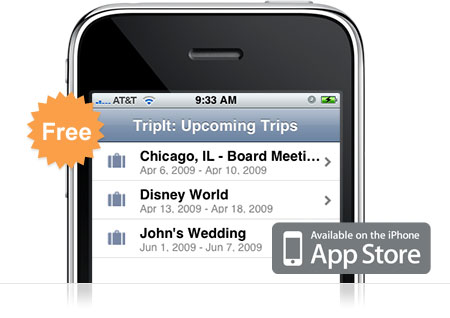
That said, I'm hopeful that future versions of the software will have more functionality. Right now, for instance, TripIt for iPhone only keeps track of my travel -- it doesn't include the "keeping up with my colleagues" information at all. It needs that. It also offers to send me push updates if schedules or travel details change, but only if I upgrade to the premium edition of the software (how much?).
TripIt does something I need, and it gets the basics right, but its inclusion on this list is based, at least a bit, on the hope that it will come closer to the full functionality of the service in future versions.
Price: Free | iTunes link
And that's not all
While the basics of business are covered by the applications already noted, there are a few other tasks that are nice to cover and that iPhone apps deal with nicely. Among those I use most often are:
Graphing Calculator. GraphCalc is a nice graphing calculator application that has everything I need (except Reverse Polish Notation). Price: 99 cents | iTunes link
iBlogger. When I need to blog without my computer, this app, from the people who wrote the Mac blog tool Ecto, is my tool of choice. Price: $9.99 | iTunes link
Dragon Dictation. When I need my hands for other things and want to dictate a note, tweet, blog post, or e-mail, Dragon Dictate lets me do it. This doesn't have the same sensitivity and accuracy as Dragon Naturally Speaking, but it's surprisingly good given the relatively low power of the iPhone platform. Price: Free | iTunes link
myStarbucks. I can remember my own coffee order, but when I travel I sometimes just want to know where the nearest Starbucks is, and this app tells me. When an iPhone app can lead to latte and Wi-Fi, it's a very good thing. Price: Free | iTunes link




2 comments:
Keep on working, great job!
Also visit my weblog ... suing for medical negligence
Hi there friends, how is everything, and what you want to
say on the topic of this post, in my view its genuinely remarkable in support of me.
My blog post: medical negligence cases uk
Post a Comment